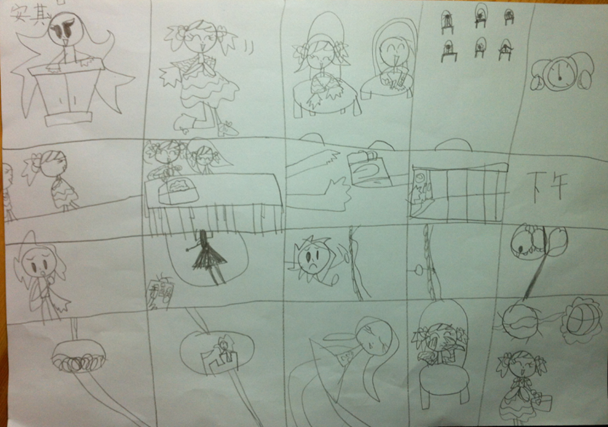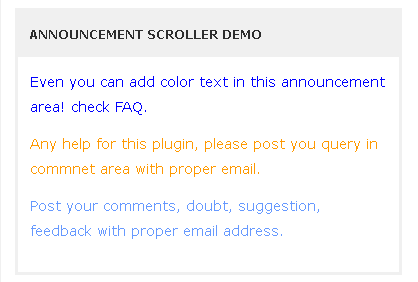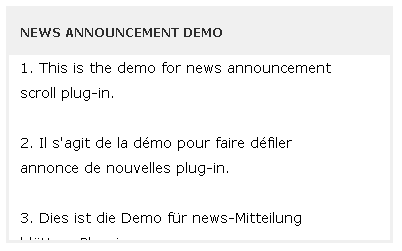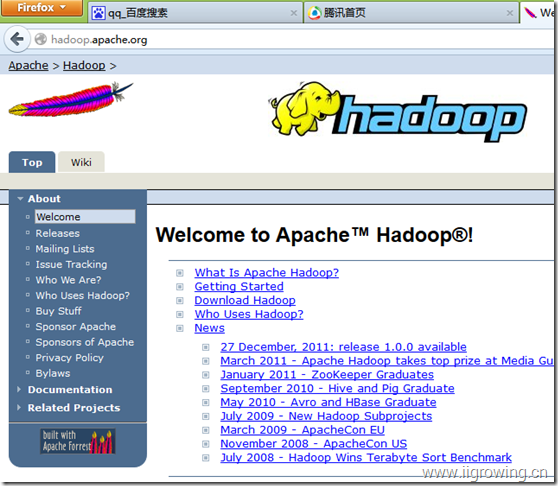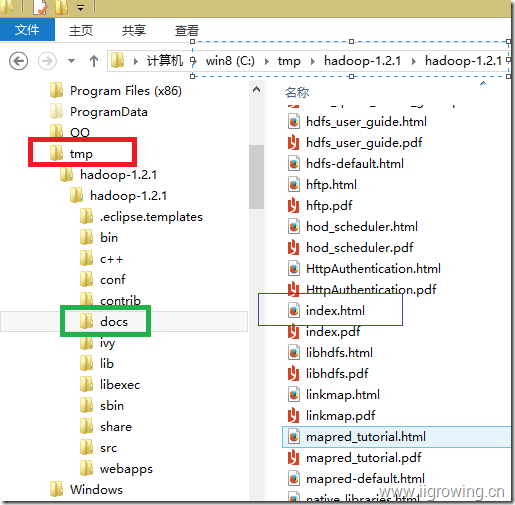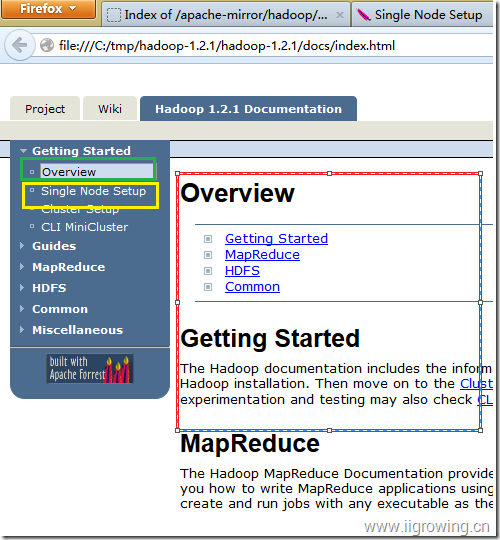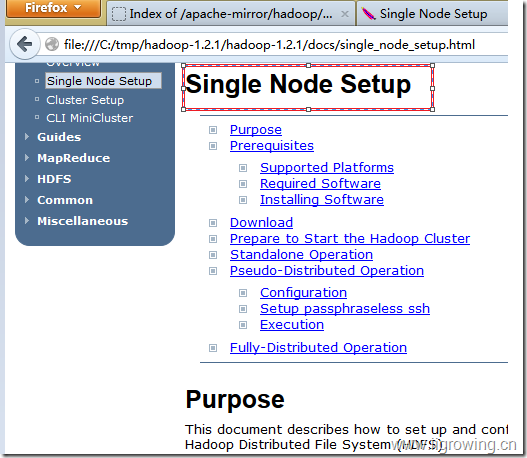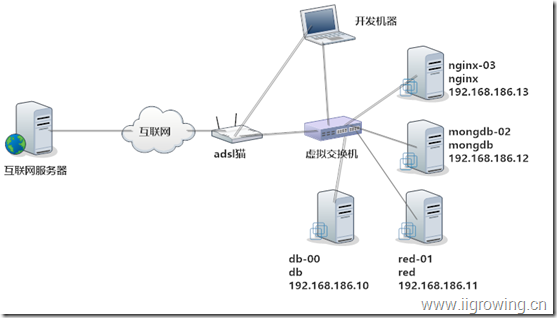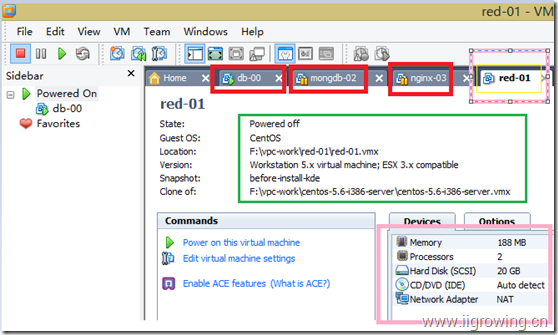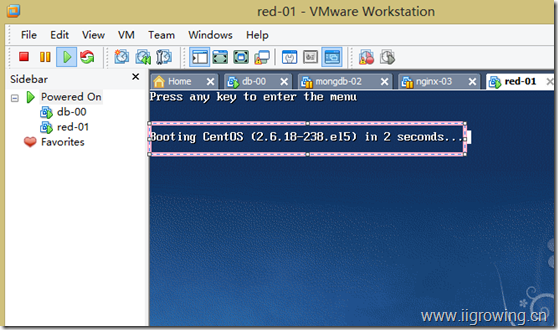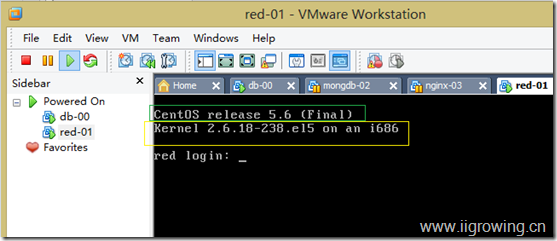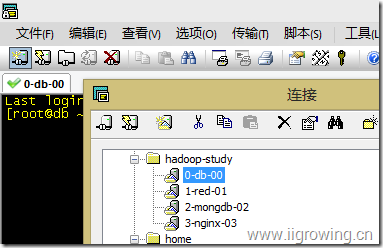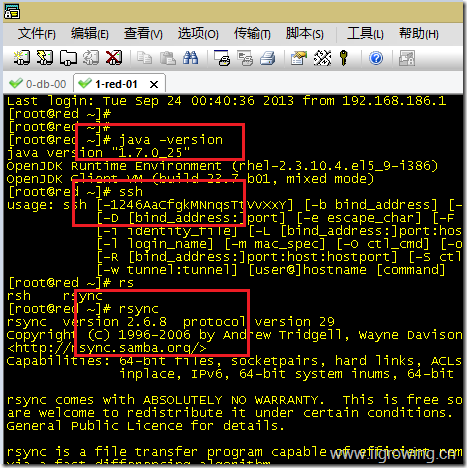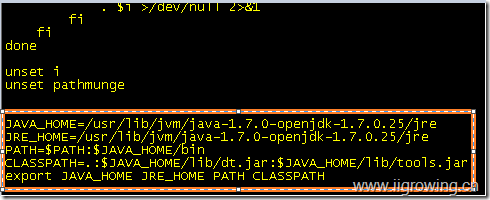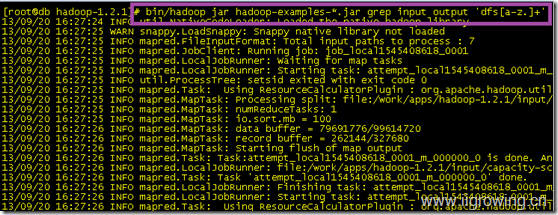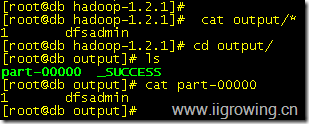Audio Player and Video Player features:
♪ Publish an Audio player and Video player anywhere
♪ Support for audio and video files: MP4, OGG, WebM, WMV, MP3, WAV, WMA
♪ Support WebSRT subtitle files
♪ Allow playlist
♪ Supported by web browser: IE, Firefox, Chrome, Safari, Opera
♪ Supported by mobile devices: iPhone, iPad and Android devices
CP Media Player - Audio Player and Video Player allows to publish files: MP4, OGG, WebM, WMV, MP3, WAV, WMA and WebSRT subtitle files. CP Media Player - Audio Player and Video Player is based on MediaElement.js which guarantees support for all browsers that implement the HTML5 standard. For older browsers, it supports Flash and Silverlight. CP Media Player - Audio Player and Video Player allows to associate a playlist to your media player and change its looks to match the design of your blog as closely as possible.
More about the Main Features
- Allows to publish an Audio player and Video player anywhere(a post, page, other post types, or directly on templates).
- Support for audio and video files: MP4, OGG, WebM, WMV, MP3, WAV, WMA, FLV and WebSRT subtitle files.
- Allows to associate a playlist to your CP Media Player - Audio Player and Video Player.
- Offers several skins to adjust the design of the CP Media Player - Audio Player and Video Player to your web design.
- Supports all the popular browsers on the web: Internet Explorer, Firefox, Chrome, Safari, Opera, as well as mobile devices such as iPhone, iPad and Android. In new versions of browsers, the CP Media Player - Audio Player and Video Player tries to use the html5 tags: audio and video, for older browsers, the media player provides support for Flash and Silverlight.
The base plugin, available for free from the WordPress Plugin Directory has all the features you need to create an CP Media Player - Audio Player and Video Player on your website.
Premium Features
Premium features are available in the pro version to extend the capabilities of this plugin:
- Allows to publish multiple CP Media Player - Audio Player and Video Player.
- Allows to sell a file for each player, using PayPal as payment gateway.
- Display a sales report to check easily the amount of sales.
If you want more information about this plugin CP Media Player - Audio Player and Video Player, or another one don't doubt to visit my website:
http://www.tsplayer.com/html5-audio-and-video-player

CP Media Player - Audio Player and Video Player

Creation page

CP Media Player - Audio Player and Video Player insertion
Instalation
To install CP Media Player - Audio Player and Video Player, follow these steps:
- Download and unzip the plugin
- Upload the Entire html5-audio-and-video-player / directory to the / wp-content/plugins / directory
- Activate the plugin through the Plugins menu in WordPress
To install new skins in your media player:
- Download and unzip the skin.
- Upload the desired skin directory to /wp-content/plugins/html5-audio-and-video-player/skins/
- Associate the skin with your CP Media Player - Audio Player and Video Player through the plugin management page.
Interface
The video includes the features of free and premium versions of plugin, please, check the features list to detect each of them.
** CP Media Player - Audio Player and Video Player ** has an extensive set of configuration variables that provides great flexibility to this plugin. Media players are first generated on the ** CP Media Player - Audio Player and Video Player ** page. Then they are to be inserted into your blog directly from the Post/Page editing interface. Generating all CP Media Player - Audio Player and Video Player in the same environment will facilitate editing of media players and inserting of the same audio or video player on different pages of your website or blog.
Editing a CP Media Player - Audio Player and Video Player
On the ** CP Media Player - Audio Player and Video Player ** page, you will see the already generated media players and the button to create a new audio player or video player. To create a new audio player or video player just select the type of player: Audio player or Video player - and press the button "Create new media player." To edit an existing CP Media Player - Audio Player and Video Player, just select it in the list of existing media players and press "Edit media player".
Creating and Editing of Audio Player or Video Player
Select the player skin: the first skin will be selected by default. All the previously purchased skins will be loaded here, as well as the skins available for the audio and video player.
Player name: mandatory field that will allow to identify the media player for the insertion process on your website.
Width: Enter the width of the audio player or video player. Under the field you will see the values recommended for the selected skin. Every skin has a different recommended value.
Height: Enter the height of the audio player or video player. Under the field you will see the values recommended for the selected skin. Every skin has a different recommended value. If you are creating an audio player, the recommended height will be lower than height recommended for a video player.
Autoplay: Mark the checkbox if you want your CP Media Player - Audio Player and Video Player to initialize in "ON" mode.
Note: Some devices do not support autoplay.
Loop: Allows cyclical playback of the playlist. This feature may be limited on devices that do not support autoplay.
Preload: Allows you to pre-load audio and video files to streamline the playback process. Some mobile devices do not allow file preload.
Show playlist: Displays or hides the playlist.
To create a playlist please press "Create New Item". The data associated with a playlist item are:
Title: mandatory field that will identify the item in the playlist.
Associated link: URL to a web page with information associated to the item.
Poster: URL to an image associated to the item, only available for the video player.
Songs / Videos: mandatory field where you enter the URL to the audio or video file. Browsers support different multimedia file formats, therefore it is advisable to enter different formats for the same item, enabling each browser to select the file format that it supports. The audio and video formats supported by the player are MP4, OGG, WebM, WMV, FLV, MP3, WAV, WMA.
Subtitles: Enter the URL to the subtitle file and the subtitle language. WebSRT is the format of subtitle file supported by the media player.
After entering all data item press "Insert / Update item on playlist"
For Sale (the next options are available only for Premium version of CP Media Player - Audio Player and Video Player)
Select the file: Select the file for sale.
Enter price: Enter the file's price.
Promotional text: Enter a promotional text.
Inserting CP Media Player - Audio Player and Video Player in posts or pages
To insert CP Media Player - Audio Player and Video Player in your website go to the editing of posts / pages and click the icon for ** CP Media Player - Audio Player and Video Player ** in the web editor. This will load a window for select the audio player or video player by the name entered in player creation. After inserting the media player in your post save the changes on the website.
Configure PayPal account (only for Premium version)
The premium version of CP Media Player - Audio Player and Video Player allows to enter a file for selling, it uses PayPal as payment gateway. For selling files associated to the players, is required configure the PayPal account in the settings page of "CP Media Player - Audio Player and Video Player"
Enable Paypal Payments?: Enable the PayPal account. If this option is unchecked, CP Media Player - Audio Player and Video Player can't be used to commercialize the media files.
Paypal email: Enter the email addresss associated to the PayPal account.
Currency: Select the currency for selling.
Currency Symbol: Enter the currency symbol.
Paypal language: Select the PayPal interface's language.
Paypal button for instant purchases: Select the PayPal button to use in website.
Download link valid for: Enter the number of days to restrict the download link.
Notification "from" email: Enter the email address to use as "from" attribute in the notification emails.
Send notification to email: Enter the email address to receive the sales notifications.
Email subject confirmation to user: Enter the subject of notification emails sent to the buyers.
Email confirmation to user: Enter the content of notification emails sent to the buyers ( don't remove the text %INFORMATION%, it will be replaced by product's information)
Email subject notification to admin: Enter the subject of notification emails sent to the seller.
Email notification to admin: Enter the content of notification emails sent to the seller ( don't remove the text %INFORMATION%, it will be replaced by product's information)
Checking the sales reports (only for Premium version)
The sales report displays the list of sales in the selected interval of time and the total amount distributed by currencies. For checking the sales reports, press the menu option "Sales Report" and selects the interval of time for checking.
In a commerce is common for some sales ending in refund, in this case the sale reports may be different to the actual sales amount. The delete button allows to remove a sell from the system to correct the sales report.