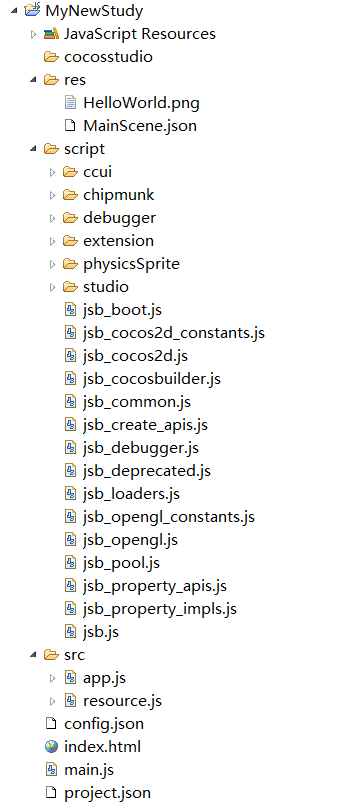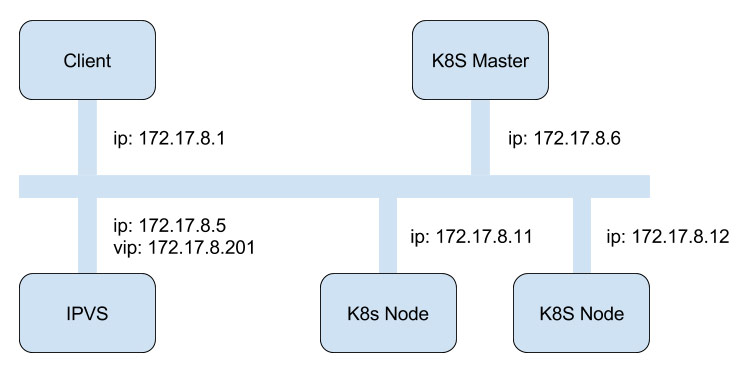Cocos2d-js可以实现在网页上运行高性能的2D游戏,实现原理是通过HTML5的canvas标签,该引擎采用Javascript编写,并且有自己的一些语法,因为没有成熟的IDE,一般建立工程是通过WebStorm手动创建文件与文件夹,实现将引擎跑起来,下面详解一下运行过程。
首先,用户最先访问到的是index.html页面,在index.html中引入引擎的启动文件CCBoot.js和自己编写的游戏的启动文件main.js。除此之外,还需要在工程的根目录下写一个project.json,来描述工程,引擎会自动读入这个文件,确定工程的类型、功能设置、引入的模块、自己的js文件列表等。
一般是将cocos2d的引擎拷贝到自己的工程目录下,使用frameworks/cocos2d-html5这个目录下的引擎文件。
下面的流程图说明了cocos2d的基本工作流程:
下面我们以frameworks/cocos2d-html5/template为例分析一下这个工程。
工程的运行结果为在屏幕上显示Hello、屏幕分辨率、Logo等内容。
首先分析一下index.html这个文件。
- <!DOCTYPE html>
- <html>
- <head>
- <meta charset="utf-8">
- <title>Cocos2d-html5 Hello World test</title>
- <link rel="icon" type="image/GIF" href="res/favicon.ico"/>
- <meta name="viewport" content="width=321,user-scalable=no" />
- <meta name="apple-mobile-web-app-capable" content="yes"/>
- <meta name="full-screen" content="yes"/>
- <meta name="screen-orientation" content="portrait"/>
- <meta name="x5-fullscreen" content="true"/>
- <meta name="360-fullscreen" content="true"/>
- <style>
- body, canvas, div {
- -moz-user-select: none;
- -webkit-user-select: none;
- -ms-user-select: none;
- -khtml-user-select: none;
- -webkit-tap-highlight-color: rgba(0, 0, 0, 0);
- }
- </style><pre name="code" class="html"><script src="../CCBoot.js"></script>
- <script src="main.js"></script>
- <body style="padding:0; margin: 0; background: #000;">
- <script src="res/loading.js"></script>
- <canvas id="gameCanvas" width="1920" height="1920"></canvas>
- </body>
<script src="../CCBoot.js"></script> <script src="main.js"></script></head><body style="padding:0; margin: 0; background: #000;"><script src="res/loading.js"></script><canvas id="gameCanvas" width="1920" height="1920"></canvas></body></html>
Head中的大部分标签都是用于说明一些显示的属性,如果是手机网页应用则需要设置这些,如果是普通的网页应用则不必设置,可以省略成如下这样:
- <head>
- <title>Title</title>
- <meta name="viewport" content="user-scalable=no"/>
- <meta charset="utf-8"/>
- </head>
最重要的是js的引入和canvas标签:
- <script src="../CCBoot.js"></script>
- <script src="main.js"></script>
这个工程在body中还载入了loading.js,这个只是启动时的loading动画,可以不加。
- <body style="padding:0; margin: 0; background: #000;">
- <script src="res/loading.js"></script>
- <canvas id="gameCanvas" width="1920" height="1920"></canvas>
- </body>
要特别注意canvas的id,在json中需要声明它,供引擎使用。接下来,通过CCBoot.js,引擎会去加载和解析project.json,注意把它放在工程的根目录下,下面我们来看看这个json文件的内容:
- {
- "debugMode" : 1,
- "noCache": true,
- "showFPS" : true,
- "frameRate" : 60,
- "id" : "gameCanvas",
- "renderMode" : 0,
- "engineDir":"../",
- "modules" : ["cocos2d"],
- "jsList" : [
- "src/resource.js",
- "src/myApp.js"
- ]
- }
按照json的标准格式,这个文件说明了工程的调试模式、是否缓存、是否显示帧率、最大帧率、canvas的id、渲染模式、还有引擎的路径,注意引擎路径这里,因为这个模版工程是寄生在frameworks之内的,因此它的上一层目录就是引擎,对于一般的工程一定要找到引擎的正确位置,在frameworks/cocos2d-html5。
其中,jList是要加载的js文件列表,在这里加载后,以后在任何文件的任何位置都可以访问这些js文件。
下面我们看一下工程的目录结构:

src中一般用于存放自己的js文件,也就是jsList中要加载的那些文件,而资源文件一般放到res中,为了保证性能,资源文件不应当在一开始就全部加载到工程中,而应当进行懒加载,即使用时才加载,为了方便加载资源,一般会写一个resource.js来对资源路径和分类进行封装,下面我们来看看resource.js的内容:
- var s_HelloWorld = "HelloWorld.jpg";
- var s_CloseNormal = "CloseNormal.png";
- var s_CloseSelected = "CloseSelected.png";
- var g_resources = [
- //image
- s_HelloWorld,
- s_CloseNormal,
- s_CloseSelected
- ];
当前工程只有三种图片,HelloWorld的Logo、一个按钮的两种状态,首先定义变量存储图片路径,然后用一个数组存储一次性要用到的所有资源,因为这个模版只有一个场景,因此只需要一个资源数组,这个资源数组可以在main.js中进入场景时传入,实现在场景切换完成后同时实现资源的加载。
由于index.html中包含了main.js,因此会运行main.js,下面我们看main.js的内容:
- cc.game.onStart = function(){
- if(!cc.sys.isNative && document.getElementById("cocosLoading")) //If referenced loading.js, please remove it
- document.body.removeChild(document.getElementById("cocosLoading"));
- var designSize = cc.size(480, 800);
- var screenSize = cc.view.getFrameSize();
- if(!cc.sys.isNative && screenSize.height < 800){
- designSize = cc.size(320, 480);
- cc.loader.resPath = "res/Normal";
- }else{
- cc.loader.resPath = "res/HD";
- }
- cc.view.setDesignResolutionSize(designSize.width, designSize.height, cc.ResolutionPolicy.SHOW_ALL);
- //load resources
- cc.LoaderScene.preload(g_resources, function () {
- cc.director.runScene(new MyScene());
- }, this);
- };
- cc.game.run();
这里用到了cc.game这个类,重写了它的onStart方法,在cocos2d-js中,所有的API都是以cc开头,全部使用点语法,在调用cc.game.run()方法之后,cc.game会自动调用onStart方法,从而实现工程设置与场景的加载。
注意最后一句:
- //load resources
- cc.LoaderScene.preload(g_resources, function () {
- cc.director.runScene(new MyScene());
- }, this);
用到了cc.LoaderScene的preload方法来切换场景,这个方法的参数如下:
- cc.LoaderScene.preload(resources, cb, target)
其中第一个参数是在切换场景时要加载的资源,这里的g_resources是在上述的resource.js中定义的;第二个参数是要加载的内容,用大括号包围,其内写上切换的代码;第三个参数是目标,一般都是填写this。要实现切换场景,使用的是cc.director的runScene方法,director的含义是导演,这个类的命名十分的形象,说明这个类是控制场景切换和游戏走向的,可以从中获取场景的一些数据和切换场景。
传入的参数是一个场景的实例,MyScene这个类是在哪里定义的呢?注意到jsList中还有一个文件myApp.js没被提到过,它便是定义MyScene类的文件。
它的代码如下:
- var MyLayer = cc.Layer.extend({
- helloLabel:null,
- sprite:null,
- init:function () {
- //////////////////////////////
- // 1. super init first
- this._super();
- /////////////////////////////
- // 2. add a menu item with "X" image, which is clicked to quit the program
- // you may modify it.
- // ask director the window size
- var size = cc.director.getWinSize();
- // add a "close" icon to exit the progress. it's an autorelease object
- var closeItem = new cc.MenuItemImage(
- s_CloseNormal,
- s_CloseSelected,
- function () {
- cc.log("close");
- },this);
- closeItem.setAnchorPoint(0.5, 0.5);
- var menu = new cc.Menu(closeItem);
- menu.setPosition(0, 0);
- this.addChild(menu, 1);
- closeItem.setPosition(size.width - 20, 20);
- /////////////////////////////
- // 3. add your codes below...
- // add a label shows "Hello World"
- // create and initialize a label
- this.helloLabel = new cc.LabelTTF("Hello", "Impact", 38);
- // position the label on the center of the screen
- this.helloLabel.setPosition(size.width / 2, size.height - 40);
- // add the label as a child to this layer
- this.addChild(this.helloLabel, 5);
- // add "Helloworld" splash screen"
- this.sprite = new cc.Sprite(s_HelloWorld);
- this.sprite.setAnchorPoint(0.5, 0.5);
- this.sprite.setPosition(size.width / 2, size.height / 2);
- this.sprite.setScale(size.height / this.sprite.getContentSize().height);
- this.addChild(this.sprite, 0);
- }
- });
- var MyScene = cc.Scene.extend({
- onEnter:function () {
- this._super();
- var layer = new MyLayer();
- this.addChild(layer);
- layer.init();
- }
- });
首先第一行可以看到对MyLayer类的定义,这里先提一下,cocos2d-JS中对类的继承是通过调用extend方法实现的,传入的为类的具体内容,例如要继承CCLayer类,则按第一行代码写var MyLayer = cc.Layer.extend({...});再看最后几行代码,定义了一个继承自Scene的类,这里之所以有两个类,是因为切换场景时接收的是Scene,而为了实现用户输入,应到使用Layer,因此一个常用的用法是先定义一个Layer,再定义一个Scene,在Scene中实现把Layer加入到Scene中,然后在Layer中写代码。
CCLayer与CCScene都是继承自CCNode 的类,其中CCLayer比CCScene多了用户输入的功能。
这时候我们再回到上面的preload代码,在那里实例化MyScene,场景在实例化时会调用onEnter方法,只要重写onEnter方法,在场景中加入一个Layer即可。
接下来,在Layer中写主要代码即可,有关cocos2d-js的具体语法详见下一篇。
来源:https://www.cnblogs.com/aiwz/p/6154141.html
另外:
细说Cocos2d-JS——从项目构造说起
“Hello World”——多么熟悉的问候语。对于Cocos2d-JS来说,这个问候,来得太简单了,无论你是否熟悉Cocos2d-JS,只要你用过或者见过其他人使用过与Eclipse类似的IDE的话,简单几步,就可以创建一个可以运行项目,跑起你对世界的问候“Hello World”。
然而,对于大多数“新手”甚至是一部分“老手”来说,新建的一个项目,可能对各个目录或文件有个大概的了解,但,如果要深入每个文件来细致解释的话,可能就不行了,更不用说深入每一行代码了。我们今天,就来解决这个问题。
一、新建一个简单项目
在这里呢,我们先新建一个项目,然后,根据这个新建的项目,我们深入地去解释一下。当然了,新建之后,你可以自己运行一下,用模拟器形式和Web形式。新建的项目大致情况如下:
如果一切顺利的话,你新建的项目的大概情况呢,就和上面的图示大致一样。
二、总体分析
我们首先来大概分析一下项目的组成内容,自上而下顺序分析。
JavaScript Resources: 你使用的就是JavaScript,没有它,你怎么搞?
cocosstudio文件夹:主要用于存放Cocos Studio项目相关内容等。
res文件夹:主要存放资源文件,如json文件,图片,音乐等。
script文件夹:主要存放游戏引擎的相关文件,主要是jsb*.js文件。
src文件夹:存放主要的程序代码。
——app.js:实现游戏场景“Hello World”的JS文件。
——resource.js:定义资源对应的变量。
config.json:保存模拟器运行配置信息。
index.html: Web工程的首页。
main.js:与首页index.html对应的JS文件。
project.json:项目的配置信息。
下面,我们详细分析一下,其中一些比较让人困惑的部分。一些简单的文件和文件夹就不再分析了。
三、index.html——Web工程的首页
代码如下:
<!DOCTYPE html>
<html>
<head>
<meta charset="utf-8">
<title>Cocos2d-html5 Hello World test</title>
<link rel="icon" type="image/GIF" href="res/favicon.ico"/>
<meta name="apple-mobile-web-app-capable" content="yes"/>
<meta name="full-screen" content="yes"/>
<meta name="screen-orientation" content="portrait"/>
<meta name="x5-fullscreen" content="true"/>
<meta name="360-fullscreen" content="true"/>
<style>
body, canvas, div {
-moz-user-select: none;
-webkit-user-select: none;
-ms-user-select: none;
-khtml-user-select: none;
-webkit-tap-highlight-color: rgba(0, 0, 0, 0);
}
</style>
</head>
<body style="padding:0; margin: 0; background: #000;">
<canvas id="gameCanvas" width="800" height="450"></canvas>
<script src="frameworks/cocos2d-html5/CCBoot.js"></script>
<script src="main.js"></script>
</body>
</html>代码分析:
上面是一段很简单的HTML代码,并没有涉及什么高级用法。
网页头部(head):主要简单设置了网页样式(style)以及meta信息,其中meta信息是网页的基本信息,主要作用是尽量使得网页能够在各种浏览器上优雅地显示出来。具体meta的用法请自行Google或百度,这里就不赘述了。
canvas标签: canvas标签是HTML5提供的,通过JavaScript可以在Canvas上绘制2D图形,Cocos2d-JS在网页运行的游戏场景都是通过Canvas渲染出来的,但Cocos2d-JS在本地运行游戏场景时,是通过OpenGL渲染出来的。其实与OpenGL类似,HTML5有WebGL,但是不同浏览器对WebGL的支持程度不同。所以,Cocos2d-JS没有采用WebGL进行渲染,而是采用了Canvas。虽然后者在性能方面不如前者,但是,对于一般的网页游戏来说,Canvas已经足够满足要求了。但是,我觉得未来的发展趋势必然是对WebGL的全面支持,HTML5游戏(网页游戏)会越来越好,性能也越来越不是问题。另外,注意canvas标签的id,后面的project.json文件中会用到这个id。
JavaScript导入:文件的末尾分别导入了CCBoot.js和main.js文件,其中CCBoot.js可以查看源码,是游戏引擎文件。main.js则是我们马上要讲的与首页对应的JavaScript文件。
四、main.js——与首页对应的JS
代码如下:
cc.game.onStart = function(){
cc.view.adjustViewPort(true);
cc.view.setDesignResolutionSize(960, 640, cc.ResolutionPolicy.SHOW_ALL);
cc.view.resizeWithBrowserSize(true);
//load resources
cc.LoaderScene.preload(g_resources, function () {
cc.director.runScene(new HelloWorldScene());
}, this);
};
cc.game.run();代码分析:
main.js主要负责启动游戏场景,无论是在Web浏览器上运行还是在本地运行,都是由它来负责启动游戏场景。
其中,cc.game.onStart是设置cc.game的onStart函数方法,在游戏启动时会自动调用这个函数。该函数的第一、二行代码,用于设置游戏视图的相关属性。其中,第二行是设置游戏视图的适配策略,这个我们后面再详细介绍,这里有个印象就好。接下来是加载游戏场景所需的资源,其中g_resources参数是加载资源的数组,该数组是在resource.js文件中定义的。加载完资源之后,要通过cc.director对象来运行HelloWorldScene场景。
最后一句cc.game.run()。让游戏启动,这样才会在适当的时机自动运行我们刚刚定义好的onStart函数方法。
PS:有些方法没有细说,由于Cocos2d-JS是开源的,你可以自行查看源代码,其中一些深入的东西,我们后面会慢慢讲。
五、project.json——项目配置文件
代码如下:
{
"project_type": "javascript",
"debugMode" : 1,
"showFPS" : true,
"frameRate" : 60,
"id" : "gameCanvas",
"renderMode" : 0,
"engineDir":"frameworks/cocos2d-html5",
"modules" : ["cocos2d", "cocostudio"],
"jsList" : [
"src/resource.js",
"src/app.js"
]
}代码分析:
其实这个文件主要是项目的一些配置信息。由于在mian.js文件开头有一段对project.json文件的简要介绍,介绍地很全面了。虽然是英文的,但是还是很简单的。看看就懂了。这里主要提一点,Cocos2d-JS游戏引擎有很多模块(modules),我们最好按需加载,而不是全部加载,至于游戏引擎都有哪些模块,各个模块到底都包含些什么内容,请自行查看frameworks\cocos2d-html5\moduleConfig.json文件。
英文介绍如下:
/**
* A brief explanation for "project.json":
* Here is the content of project.json file, this is the global configuration for your game, you can modify it to customize some behavior.
* The detail of each field is under it.
{
"project_type": "javascript",
// "project_type" indicate the program language of your project, you can ignore this field
"debugMode" : 1,
// "debugMode" possible values :
// 0 - No message will be printed.
// 1 - cc.error, cc.assert, cc.warn, cc.log will print in console.
// 2 - cc.error, cc.assert, cc.warn will print in console.
// 3 - cc.error, cc.assert will print in console.
// 4 - cc.error, cc.assert, cc.warn, cc.log will print on canvas, available only on web.
// 5 - cc.error, cc.assert, cc.warn will print on canvas, available only on web.
// 6 - cc.error, cc.assert will print on canvas, available only on web.
"showFPS" : true,
// Left bottom corner fps information will show when "showFPS" equals true, otherwise it will be hide.
"frameRate" : 60,
// "frameRate" set the wanted frame rate for your game, but the real fps depends on your game implementation and the running environment.
"id" : "gameCanvas",
// "gameCanvas" sets the id of your canvas element on the web page, it's useful only on web.
"renderMode" : 0,
// "renderMode" sets the renderer type, only useful on web :
// 0 - Automatically chosen by engine
// 1 - Forced to use canvas renderer
// 2 - Forced to use WebGL renderer, but this will be ignored on mobile browsers
"engineDir" : "frameworks/cocos2d-html5/",
// In debug mode, if you use the whole engine to develop your game, you should specify its relative path with "engineDir",
// but if you are using a single engine file, you can ignore it.
"modules" : ["cocos2d"],
// "modules" defines which modules you will need in your game, it's useful only on web,
// using this can greatly reduce your game's resource size, and the cocos console tool can package your game with only the modules you set.
// For details about modules definitions, you can refer to "../../frameworks/cocos2d-html5/modulesConfig.json".
"jsList" : [
]
// "jsList" sets the list of js files in your game.
}
*
*/六、config.json——模拟器配置文件
代码如下:
{
"init_cfg": {
"isLandscape": true,
"isWindowTop": false,
"name": "MyNewStudy",
"width": 960,
"height": 640,
"entry": "main.js",
"consolePort": 6050,
"uploadPort": 6060,
"debugPort": 5086,
"forwardConsolePort": 10088,
"forwardDebugPort": 10086,
"forwardUploadPort": 10090
},
"simulator_screen_size": [
{
"title": "iPhone 3Gs (480x320)",
"width": 480,
"height": 320
},
{
"title": "iPhone 4 (960x640)",
"width": 960,
"height": 640
},
{
"title": "iPhone 5 (1136x640)",
"width": 1136,
"height": 640
},
{
"title": "iPad (1024x768)",
"width": 1024,
"height": 768
},
{
"title": "iPad Retina (2048x1536)",
"width": 2048,
"height": 1536
},
{
"title": "Android (800x480)",
"width": 800,
"height": 480
},
{
"title": "Android (854x480)",
"width": 854,
"height": 480
},
{
"title": "Android (1280x720)",
"width": 1280,
"height": 720
},
{
"title": "Android (1920x1080)",
"width": 1920,
"height": 1080
}
]
}代码分析:
只有在Cocos Code IDE中运行才需要该文件,它是配置模拟器运行信息的。
在这里,简要介绍一下,第一行isLandscape主要用于设置是否横屏显示,第二行用于设置模拟器的标题,第三、四行用于设置屏幕的宽高,第五行用于设置入口文件,接下来几行用于设置端口信息。
七、resource.js——定义资源变量
代码如下:
var res = {
HelloWorld_png : "res/HelloWorld.png",
MainScene_json : "res/MainScene.json"
};
var g_resources = [];
for (var i in res) {
g_resources.push(res[i]);
}代码分析:
这段代码比较简单,主要通过变量res来定义资源的别名,防止资源硬编码,这样更加灵活便捷。接着,就把定义好的资源都加入到g_resources变量中,在游戏启动的时候会自动加载g_resources变量中的资源(main.js中进行相关设置)。
八、app.js——“Hello World”场景文件
代码如下:
var HelloWorldLayer = cc.Layer.extend({
sprite:null,
ctor:function () {
//////////////////////////////
// 1. super init first
this._super();
/////////////////////////////
// 2. add a menu item with "X" image, which is clicked to quit the program
// you may modify it.
// ask the window size
var size = cc.winSize;
var mainscene = ccs.load(res.MainScene_json);
this.addChild(mainscene.node);
return true;
}
});
var HelloWorldScene = cc.Scene.extend({
onEnter:function () {
this._super();
var layer = new HelloWorldLayer();
this.addChild(layer);
}
});
代码分析:
这段代码呢,完成了我们看到的“Hello World”场景的展示。上面两段代码呢,主要声明了两个类,分别是继承自cc.Scene的HelloWorldScene和继承自cc.Layer的HelloWorldLayer。并且在HelloWorldScene中重写了父类的onEnter方法,该方法在进入场景时调用。重写父类方法时,通过this._super()调用父类的实现。然后,创建了一个HelloWorldLayer的实例,并添加到场景中。而HelloWorldLayer中主要重写了父类的ctor构造函数,并在构造函数中使用了Cocos Studio中导出的资源(ccs.load)。
小结:
关于整个项目的大概构造分析到这里就结束了,其中一些细节我们后面还会再提到,再细致分析。我们下一篇博客,将要来分析一下,游戏启动的过程到底是怎样的!
来源:https://blog.csdn.net/qiumengchen12/article/details/47669341