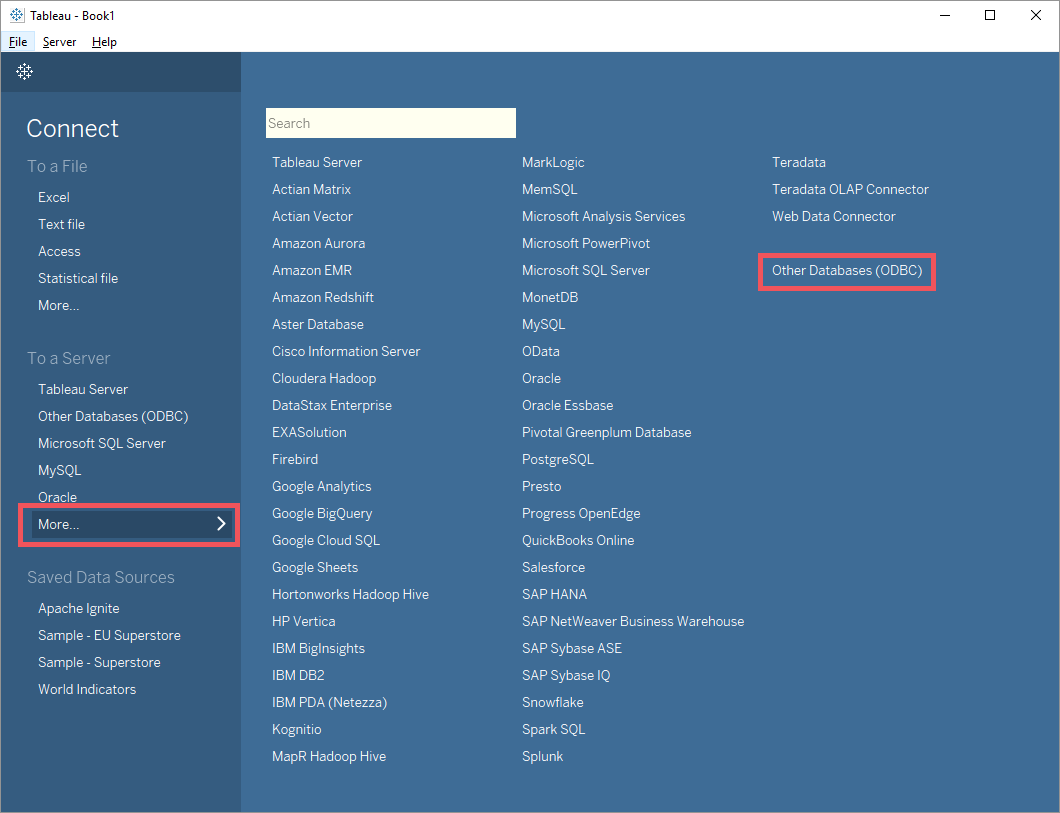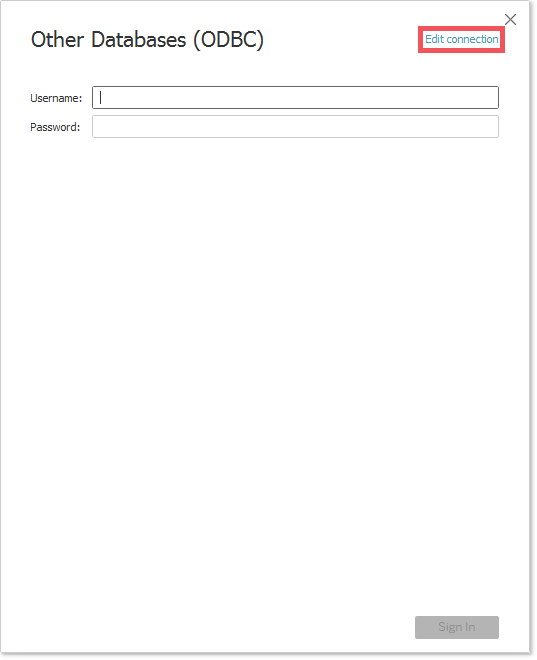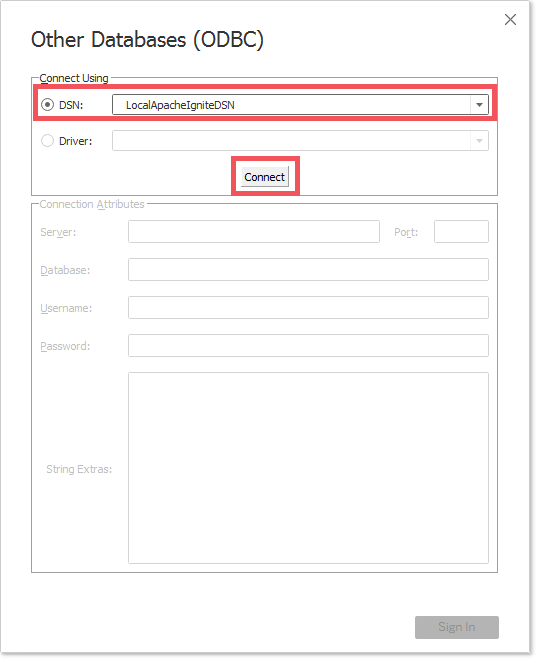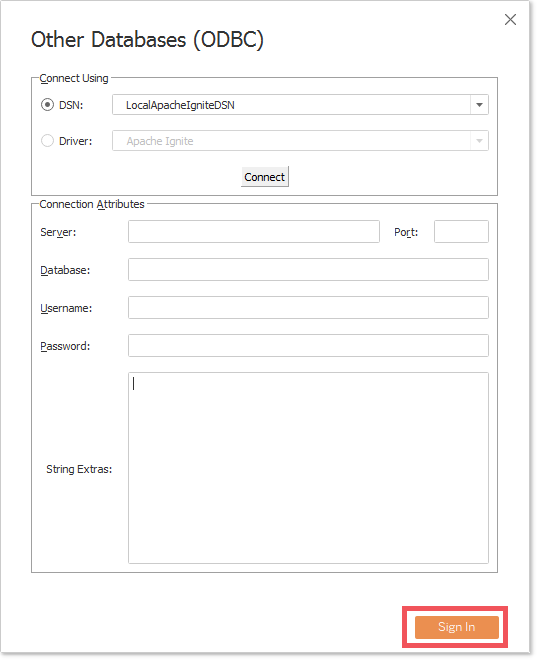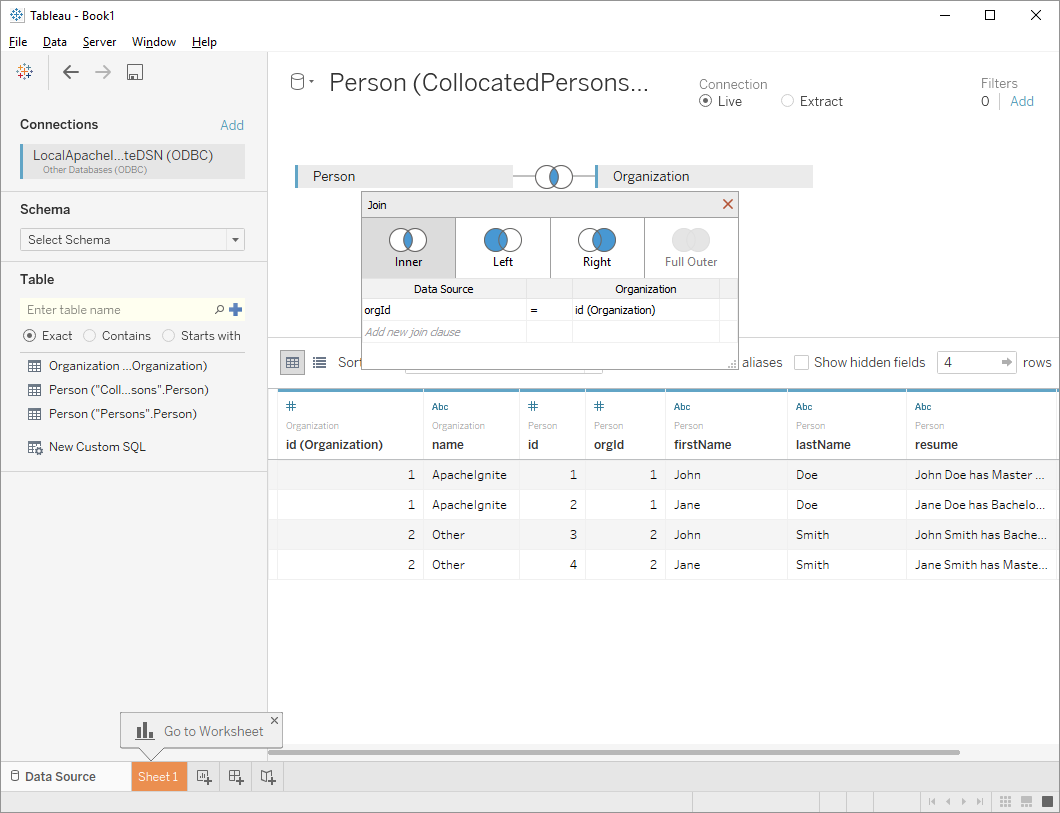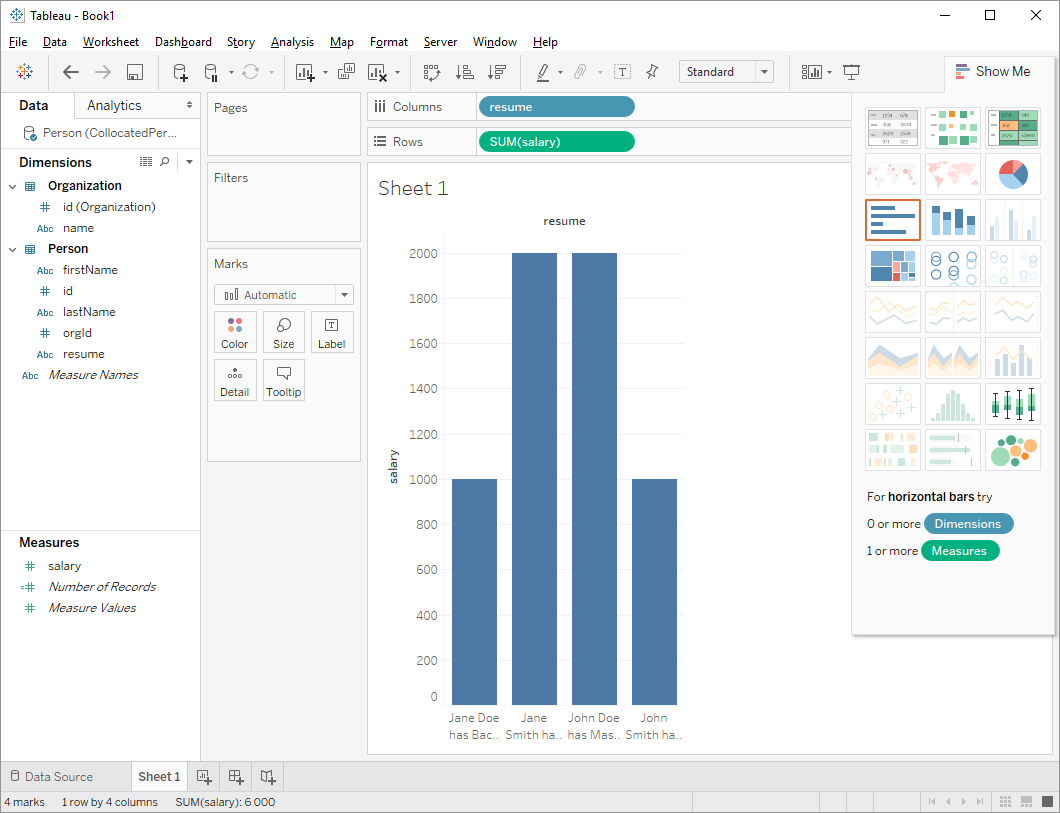Tableau
Overview
Tableau is an interactive data-visualization tool focused on business intelligence. It uses ODBC API to connect to a variety of databases and data platforms allowing to analyze data stored there.
Apache Ignite is shipped with its own implementation of the ODBC driver which makes it possible to connect to Ignite from Tableau and analyze the data stored in a distributed Ignite cluster.
Installation and Configuration
To connect to an Apache Ignite cluster from Tableau, you need to do the following:
- Download and install Tableau Desktop. Refer to an official Tableau documentation located on the product's main website.
- Install Apache Ignite ODBC driver on a Windows or Unix-based operating system. The detailed instructions can be found on the driver's configuration page.
- Finalize the driver configuration by setting up a DSN (Data Source Name). Tableau will connect to the DSN configured at this step.
- The ODBC driver communicates to the Ignite cluster over a so-called
ODBC processor. Make sure that this component is enabled on the cluster side.
After all the above steps are accomplished, it's time to connect to the cluster and analyze data located there.
Connecting to Cluster
- Launch Tableau application and find
Other Databases (ODBC)setting located underConnect->To a Server->More...window.
- Click on
Edit connectionlink.
- Set
DSNproperty to the name you configured before. In the example below it's equal toLocalApacheIgniteDSN. Once this is done, click on theConnectbutton.
- Tableau will try to check the connection by opening a temporal one. If the validation succeeds, the
Sign Inbutton as well as additional connection related fields will become active. Click onSign Into finalize the connection process.
Data Querying and Analysis
Once the connection is successfully established between Ignite and Tableau, the data can be queried and analyzed in a variety of ways supported by Tableau. For more details, refer to the official Tableau documentation.