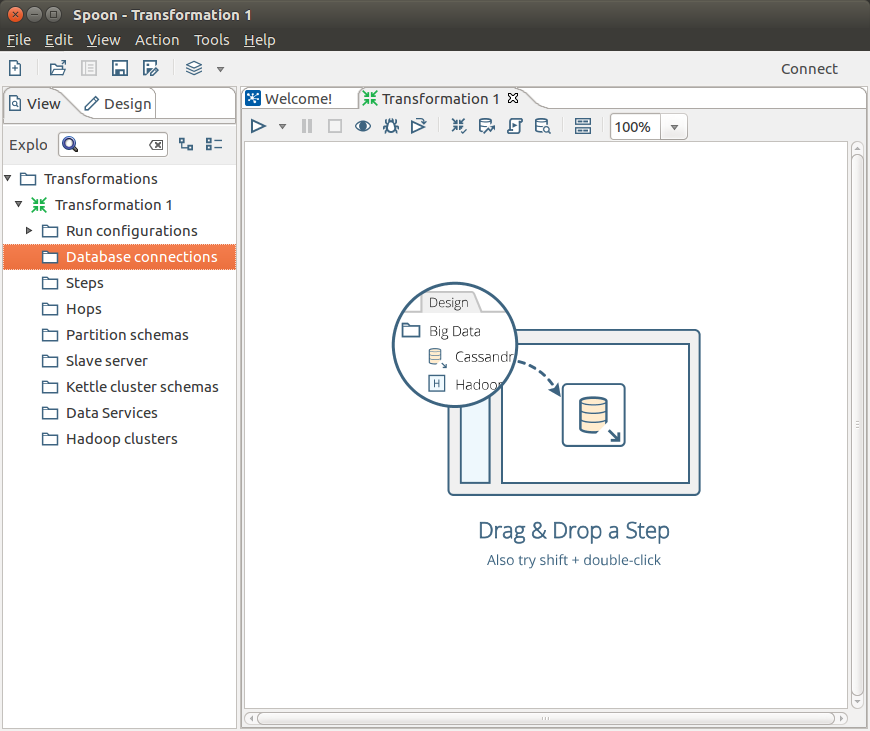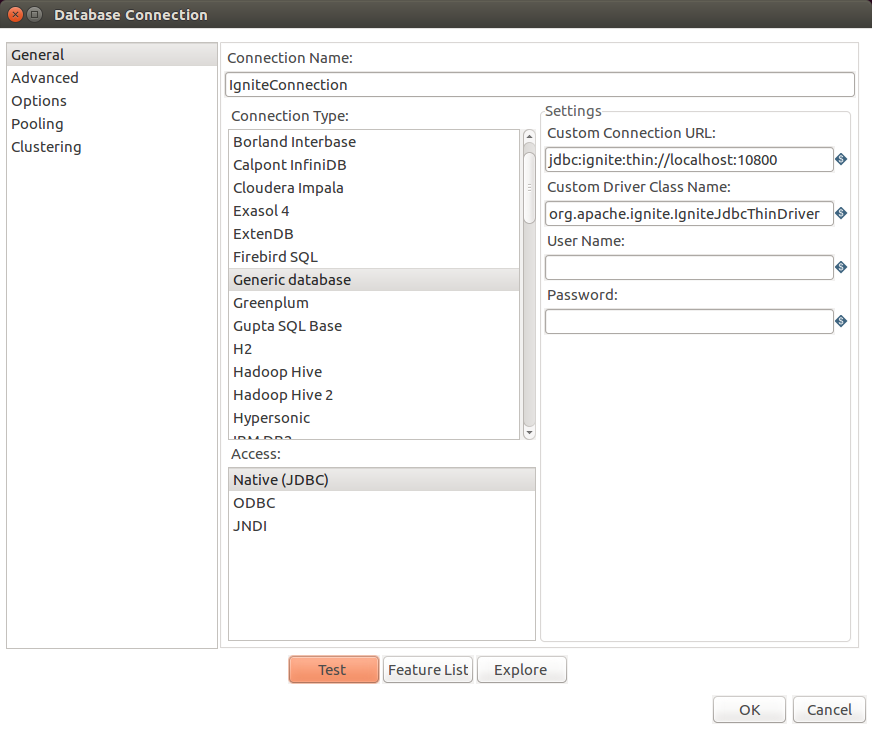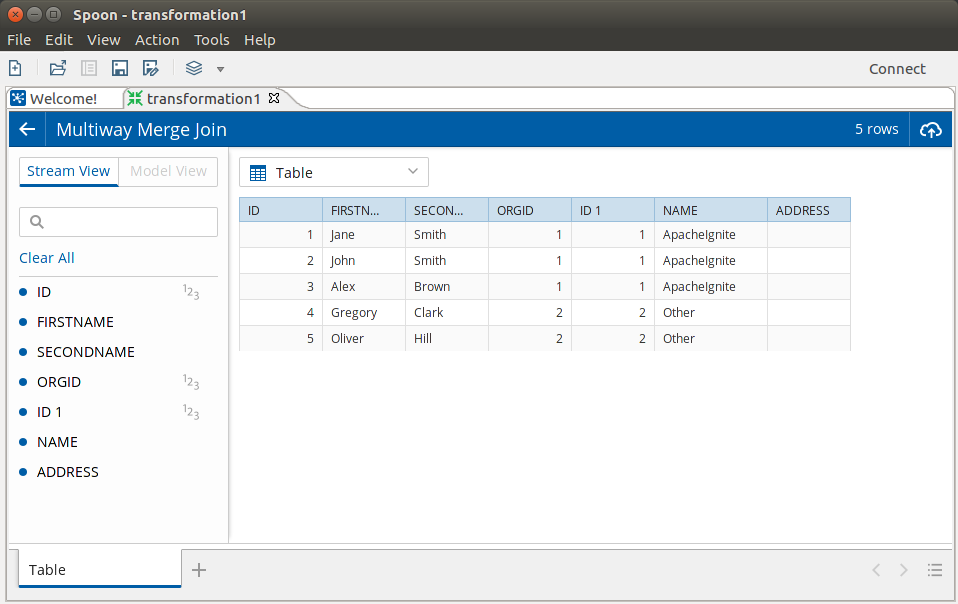Pentaho
Query and analyze data stored in Apache Ignite with Pentaho.
Overview
Pentaho is a comprehensive platform that provides the ability to extract, transform, visualize, and analyze your data easily. Pentaho Data Integration uses the Java Database Connectivity (JDBC) API in order to connect to your database.
Apache Ignite is shipped with its own implementation of the JDBC driver which makes it possible to connect to Ignite from the Pentaho platform and analyze the data stored in a distributed Ignite cluster.
Installation and Configuration
- Download and Install Pentaho platform. Please refer to the official Pentaho documentation.
- After Pentaho is successfully installed, you will need to install the Apache Ignite JDBC Driver using the JDBC Distribution Tool. To do so, download Apache Ignite and locate
{apache-ignite}/libs/ignite-core-{version}.jarand copy the file to the{pentaho}/jdbc-distributiondirectory. - Open a command line tool of your choice, navigate to the
{pentaho}/jdbc-distributiondirectory and run the following script./distribute-files.sh ignite-core-{version}.jar
JDBC Driver Setup
The next step is to set up the JDBC driver and connect to the cluster. Below you will find the minimal number of actions that need to be taken. Refer to the JDBC Thin Driver documentation for the more details.
- Open your command line tool, go to the
{pentaho}/design-tools/data-integrationdirectory and launch Pentaho Data Integration using the./spoon.shscript. - Once the screen like the one below appears, click on the
Filemenu option and create a new transformation -New->Transformation
- You can create a new Database Connection using the Pehtaho user interface filling out the parameters below:
Connection Name
Set some custom name such as IgniteConnection
Connection Type
Choose Generic database option.
Access
Go for Native (JDBC)
Custom Connection URL
jdbc:ignite:thin://localhost:10800 or an adjusted string if a cluster node is running on a different network and accepting connection on a different port number.
Custom Driver Class Name
org.apache.ignite.IgniteJdbcThinDriver
- Click the
Testbutton to check that the connection can be established:
Data Querying and Analysis
Once the connection is successfully established between Ignite and Pentaho, you can query, transform, and analyze the data in a variety of ways supported by Pentaho. For more details, refer to the official Pentaho documentation.